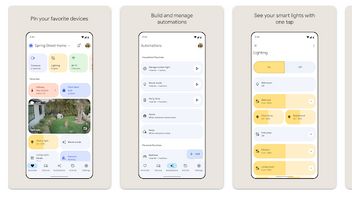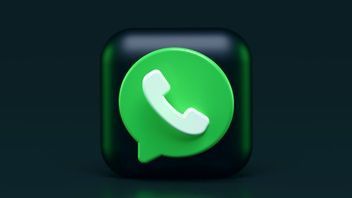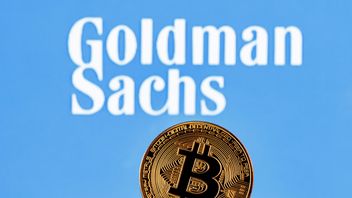JAKARTA iPhone users may realize that their phone can dim and fall asleep automatically. This happens because the Auto-Lock feature can put the iPhone to sleep after a certain period of time.
For some users, Auto-Lock is a annoying feature because their activities can be disrupted. No matter if the user is reading the website, watching dramas, or playing games, this feature will stop the user's activities.
In a number of cases, a game that stops automatically can cause the game to stop and start from scratch. To avoid something like this, you can turn off the Auto-Lock feature in the following way, citing from How to Geek.
SEE ALSO:
Deactivating Auto-Lock Features
Please note that turning off the Auto-Lock feature will keep the device on until you turn off the feature manually, either through physical buttons or buttons on the screen.
If you are still interested in turning off your features and maximizing your activities in various applications without being disturbed, you can follow the following stages.
After performing the above stages, your screen will now continue to turn on even if you leave the device for a moment or read something very seriously that you don't tap on anything on the screen.
When you're done with your activity, it's best to turn the Auto-Lock on again, especially when you're traveling. If you leave with the Auto-Lock state turned off, your device could change hands and be misused when you forget to turn off the screen.
The English, Chinese, Japanese, Arabic, and French versions are automatically generated by the AI. So there may still be inaccuracies in translating, please always see Indonesian as our main language. (system supported by DigitalSiber.id)