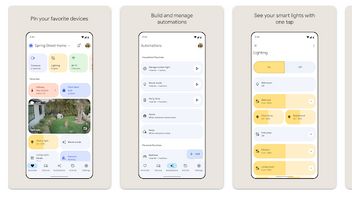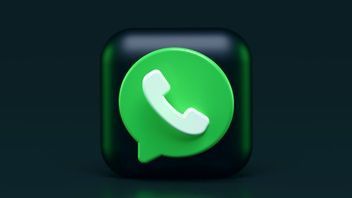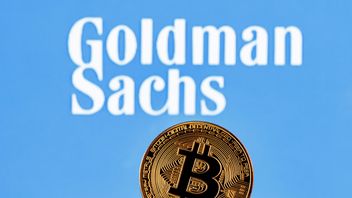JAKARTA - Adding widgets and applications on your smartphone's home screen can help you to speed up the search for the application you need.
Luckily, Apple has made a lot of changes to its home screen over the last few years. One of those updates is that it allows you to add duplicate apps to your iPhone or iPad home screen.
What Functions of Dual Apps on Home Screen?
Dual app icons on Apple devices will work better with Focus Mode. This feature serves as an enhancement to Do Not Disturb mode, which lets you show and hide different Home Screens according to what activity you want to focus on at that moment.
For example, if you want to enable Work focus mode, your iPhone or iPad can only display the Home Screen page that contains only your work apps.
SEE ALSO:
Well, that is why Apple allows users to create duplicate app icons on multiple Home Screens. This means your apps are always available to you, even if you show or hide certain screens in different Focus modes.
How to Duplicate App Icons on iPhone or iPad
Making duplicate app icons is very easy. Follow these steps:
- Swipe to the App Library on the right edge of all your Home Screens
- Find the app you want to duplicate
- Tap and hold an app, then drag it to the left edge of the screen and drop it onto the Home Screen
- Repeat this process as many times as you like to make as many duplicates as you need.
The English, Chinese, Japanese, Arabic, and French versions are automatically generated by the AI. So there may still be inaccuracies in translating, please always see Indonesian as our main language. (system supported by DigitalSiber.id)